Office Hours
The RCD team is pleased to offer consultations and support through our Office Hours service. This gives you the opportunity to work directly with our staff and resolve your issue quickly.
📆 Schedule
Office Hours are available by appointment. Use our online booking system to pick a time that works best for you.
📍 Location
Office Hours are offered remotely via Microsoft Teams meetings. You will receive the link via email after making an appointment.
📋 Appointment Types
Before making an appointment, please review the list of appointment types carefully and select the one that is most applicable to your issue.
These booking links may change, so please come here each time to request an appointment.
If you cannot make your appointment, please cancel it to help our staff better manage their time.
You must sign in to the booking site with your @clemson.edu Microsoft
account.
See the instructions for Clemson users
and instructions for external users below for more help.
Palmetto Support
Ask questions about or discuss anything related to Palmetto. Follow up on support request, request help creating batch scripts, request help installing software, request help solving issues, request guidance on improving performance, etc.
Book Palmetto SupportRCD Consultation
Ask us questions about various cyber-infrastructure for research topics, perhaps unrelated to Palmetto.
Book RCD ConsultationColdFront Support
Discuss any issues related to ColdFront or have us help walk through any procedure: creating or reviewing projects, requesting allocations, user management, etc.
Book ColdFront SupportAI/ML Consultation
Ask questions about AI/ML research applications, either on Palmetto or otherwise. We can help discuss AI/ML strategy, provide proposal review related to AI/ML, help use Palmetto resources for AI/ML, or discuss other related matters.
Book AI/ML ConsultationCloud Consultation
Ask us questions about running research projects in the cloud. We can help with cost estimates, basic architecture advice, and some basic troubleshooting.
Book Cloud ConsultationGrant Consultation
Meet with RCD to discuss an upcoming project or proposal. We can help you with facilities descriptions, quotes, figuring out which services you need, and more.
Book Grant Consultationℹ️ How to Use Microsoft Bookings
Making Appointments
-
When you click one of these links, it will open an Outlook Login window.
Enter your @clemson.edu email address and click Next.
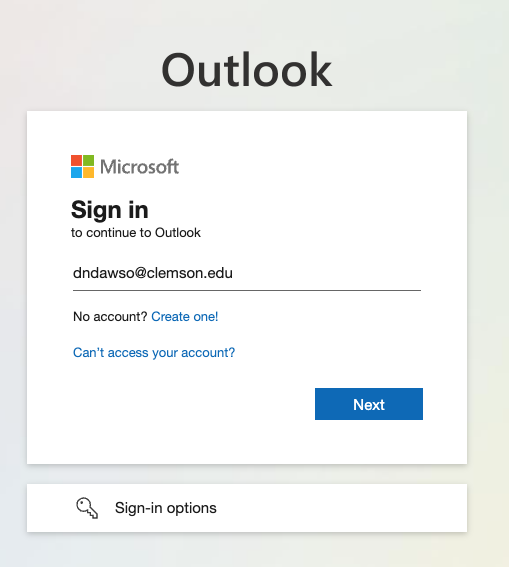
-
Select "Work or school account" from the next screen.
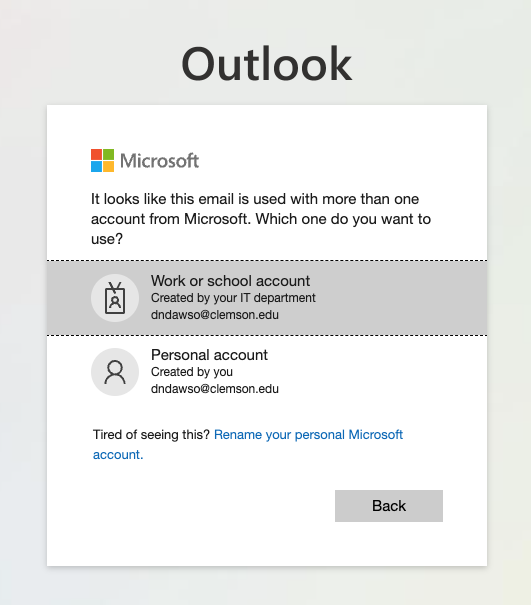
-
You should now be redirected to a Clemson login page (you can confirm the domain is
adfs.clemson.edu). Enter your Clemson password and press Sign in.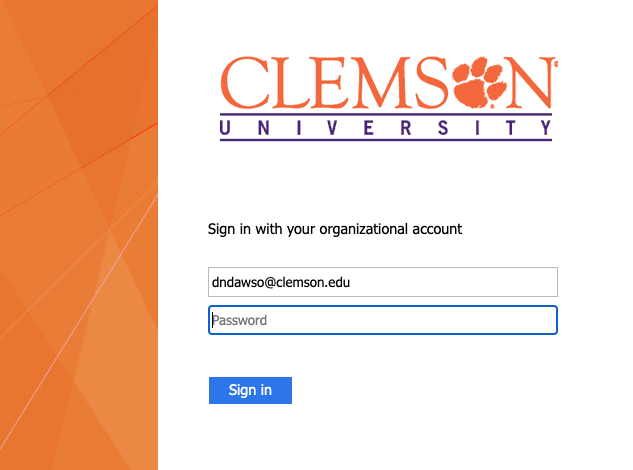
-
Select your preferred 2fa/Duo option, if prompted.
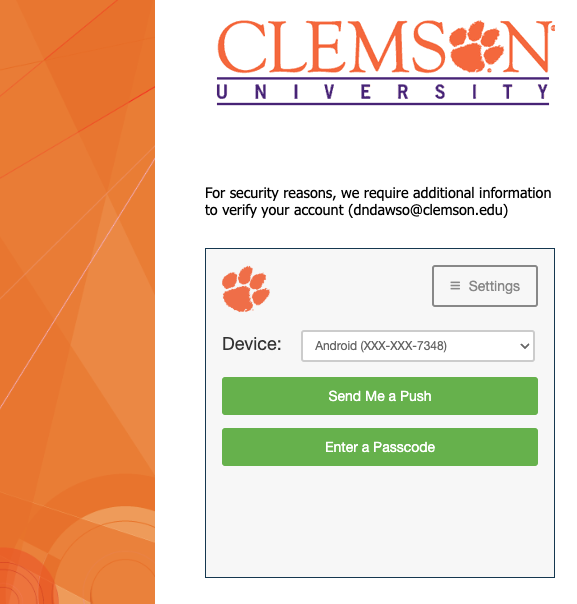
-
Once your Clemson login is complete, you will be redirected back to Outlook and asked if you'd like to stay signed in. You can select Yes if this is a personal computer.
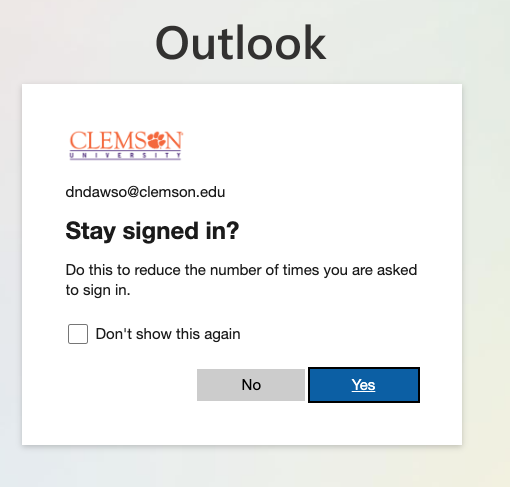
-
You should now see our Research Computing and Data booking page and select your desired date and time from the available slots.
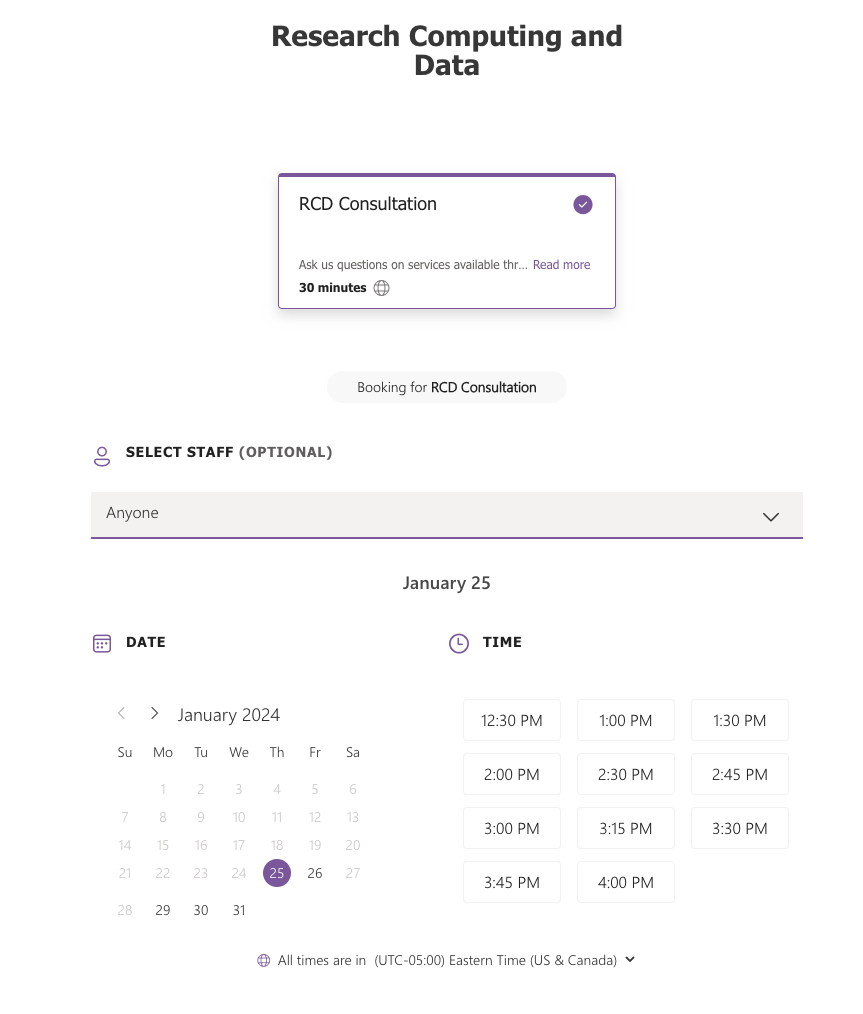
Canceling
If you cannot attend, please let us know by cancelling the session.
If the appointment is at least 24 hours out, you can cancel using the following steps
-
In your original confirmation email, select Reschedule.
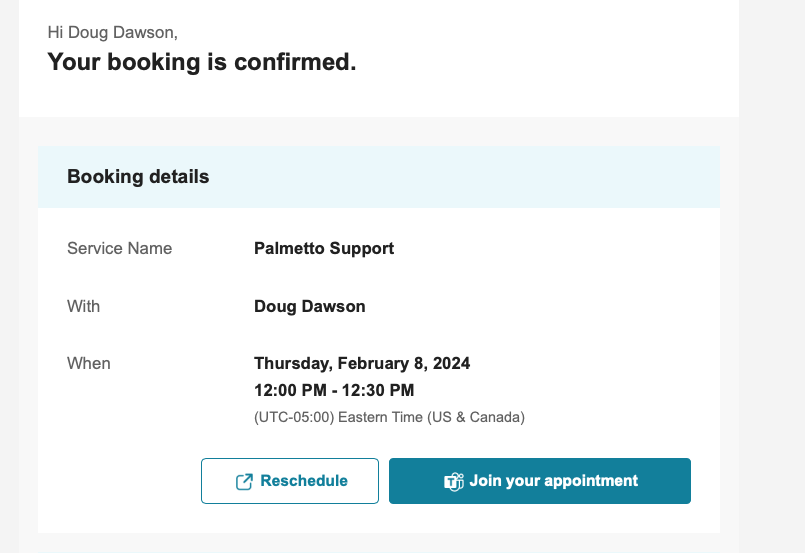
-
Press the Cancel booking button in the web browser that opens.
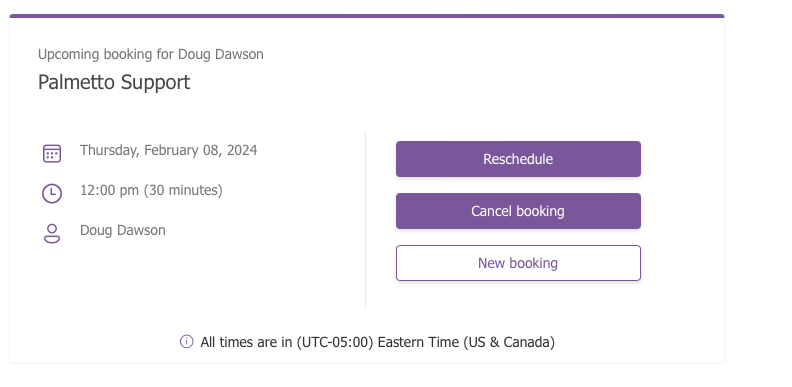
If the appointment is within 24 hours, kindly let us know via email that you cannot make it.
External Users
External users of Palmetto (users who are not Clemson students or employees) can request a meeting by submitting a ticket and including their availability.