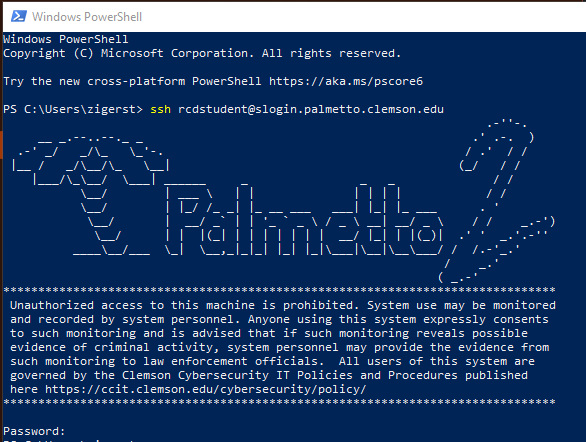Connecting via SSH
Any user with a Palmetto Cluster account can log-in using SSH (Secure Shell) to access the terminal interface. Mac OS X and Linux systems come with an SSH client installed, while Windows users will need to download one.
SSH on Mac and Linux
Mac OS X or Linux users may open a Terminal, and type in the following command:
ssh username@slogin.palmetto.clemson.edu
where username is your Clemson user ID. You will be prompted for both your
password and DUO authentication.
SSH on Windows
Windows now supports OpenSSH natively in Windows 10 onwards.
Windows PowerShell
In your search bar enter the word powershell. This will pull up several
options as shown below.
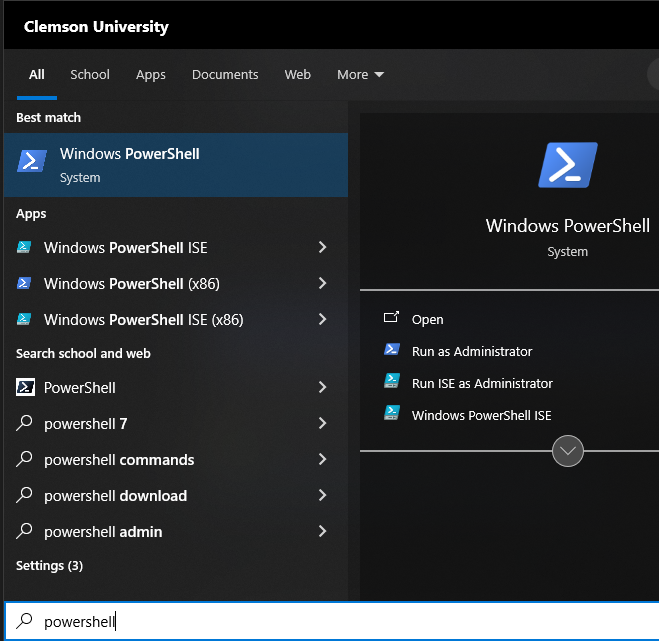
Select only the Windows PowerShell NOT the Windows PowerShell(x86). The x86 versions have issues with OpenSSH.
Once you open Powershell, log in to palmetto2 using ssh
ssh USERNAME@slogin.palmetto.clemson.edu
Two-Factor Authentication (2FA)
All connections to Palmetto require 2FA. If you are not enrolled in 2FA yet, you may enroll at 2fa.clemson.edu.
After you enter your login name and password, Palmetto will ask you to provide additional authentication for 2FA via one of the following three options for registered devices (smart phone or tablet):
Using keyboard-interactive authentication.
Duo two-factor login for $user
Enter a passcode or select one of the following options:
1. Duo Push to XXX-XXX-XXXX
2. Phone call to XXX-XXX-XXXX
3. SMS passcodes to XXX-XXX-XXXX
Passcode or option (1-3):
- Option 1: response to Duo Push to your device by clicking Approve
- Option 2: listen to the automatic call from system and select any key on your device.
- Option 3: enter a passcode that is shown in your DUO app.
Passcode or option (1-3): 1234567
To learn more about two-factor authentication and how it protects your account, please visit the DUO Security information page provided by CCIT.
Message of the Day (motd)
When you first log into Palmetto, you will be presented with a welcome message.
This is called the motd, or message of the day. This message typically
contains a quick introduction to Palmetto, links to user guides, and a list of
useful commands. Information about upcoming maintenance will also be posted
here.
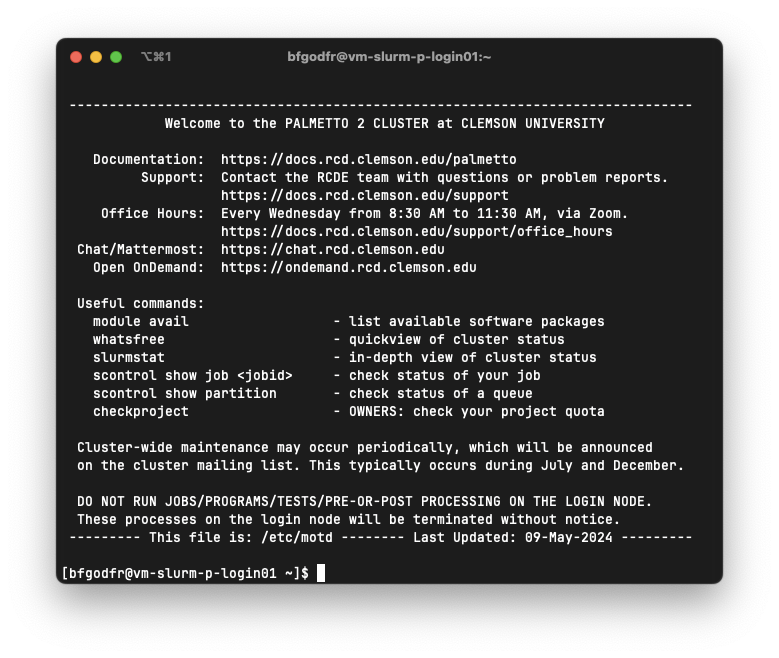
The message of the day changes periodically, so the version in the screenshot above may not be current.
Connect to Palmetto to see the latest message of the day.
Host Key
To be sure you are connecting to a legitimate Palmetto login node, you may verify that it uses the following host key:
SHA256:9Qrgsb4+4zlT6o8qmdnf67nmGBdBxr0fCHBrtzwgYD4