SSH X11 Forwarding
One way to run graphical software on Palmetto is to use X11 forwarding. It allows you to run a graphical application on a Palmetto compute node, and to control it from your local computer.
Two caveats:
- running a graphical program through an X11 tunnel might be slow. It will definitely be slower than running it on your local computer.
- some graphics-heavy software that uses a lot of OpenGL might not work with X11 forwarding.
Both of these problems can be solved using VNC instead of X11 forwarding. VNC is a bit trickier to set up, but it is faster and more versatile.
The process of enabling X11 forwarding is slightly different for Windows, Mac, and Linux users.
X11 Forwarding on Windows
For Windows users, we recommend using MobaXTerm to connect to Palmetto. It comes with built-in X11 support, so you don't need any extra software.
Just log into Palmetto as usual. Make sure that the X11-Forwarding checkbox is checked on the session settings window.
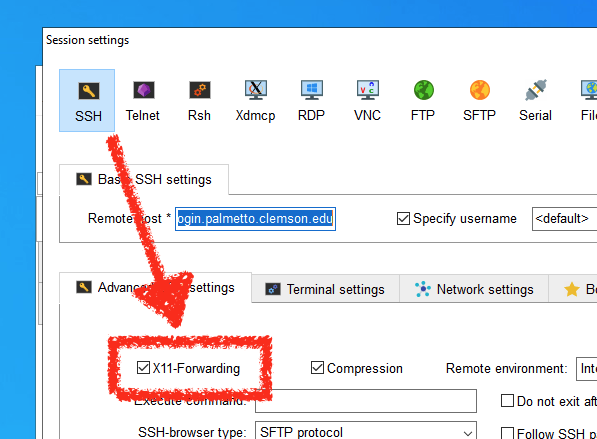
Once you are connected, you can connect to an interactive compute node and request X11 mode.
When submitting your job, use the --x11 switch, for example:
srun --x11 bash
Then, you can run your graphical application from the compute node.
X11 Forwarding on Mac
Mac users would need to install the program called
XQuartz. After installation, double-click on the
XQuartz icon to start it (it usually installs into Applications ->
Utilities). Then, in a terminal window, connect to Palmetto with the -Y flag:
ssh -Y <your username>@slogin.palmetto.clemson.edu
Once you are connected, you can connect to an interactive compute node and request X11 mode.
When submitting your job, use the --x11 switch, for example:
srun --x11 bash
Then, you can run your graphical application from the compute node.
X11 Forwarding on Linux
No need to install any software. Just log in to Palmetto from the terminal using
the ssh command, providing the additional -X switch:
ssh -X <your username>@slogin.palmetto.clemson.edu
Once you are connected, you can connect to an interactive compute node and request X11 mode.
When submitting your job, use the --x11 switch, for example:
srun --x11 bash
Then, you can run your graphical application from the compute node.