Globus Box Collection
The Clemson RCD Box Globus collection allows you to easily transfer files using Globus to and from Box. The Clemson RCD Box may be accessed through the Clemson RCD Box collection. For one time setup, you will need to follow the below steps.
Before you proceed, make sure that you have already created a Globus account.
Accessing files on Box
Go to the Globus web app portal and log in with your credentials. Go to the File Manager tab and search for the Clemson RCD Box collection in the Collection search bar.
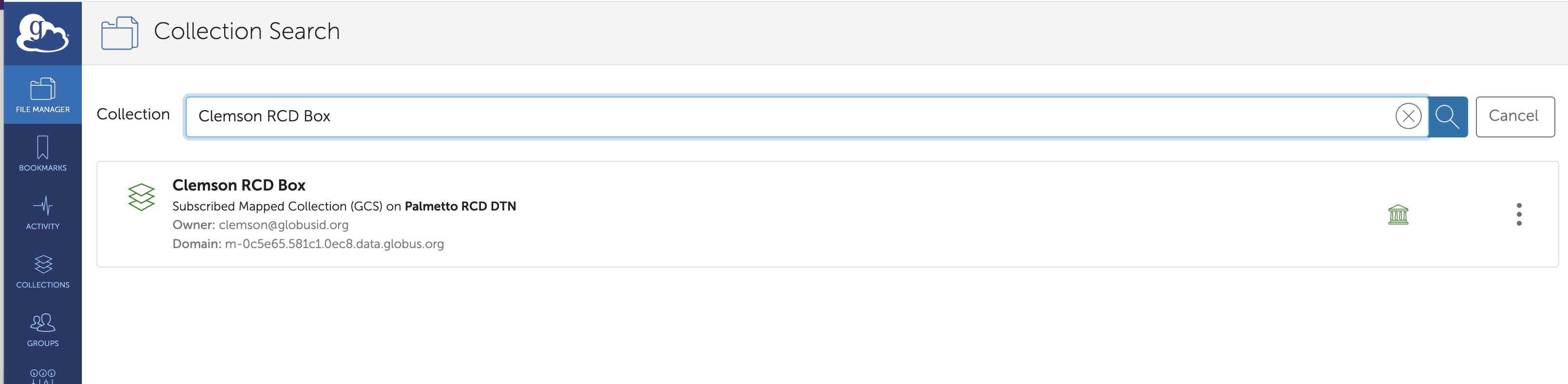
When you click on the Clemson RCD Box Collection for the first time, you will be prompted to Authenticate to the Clemson Box service.
Click on continue, Clemson RCD Box requires your consent to allow data
access.
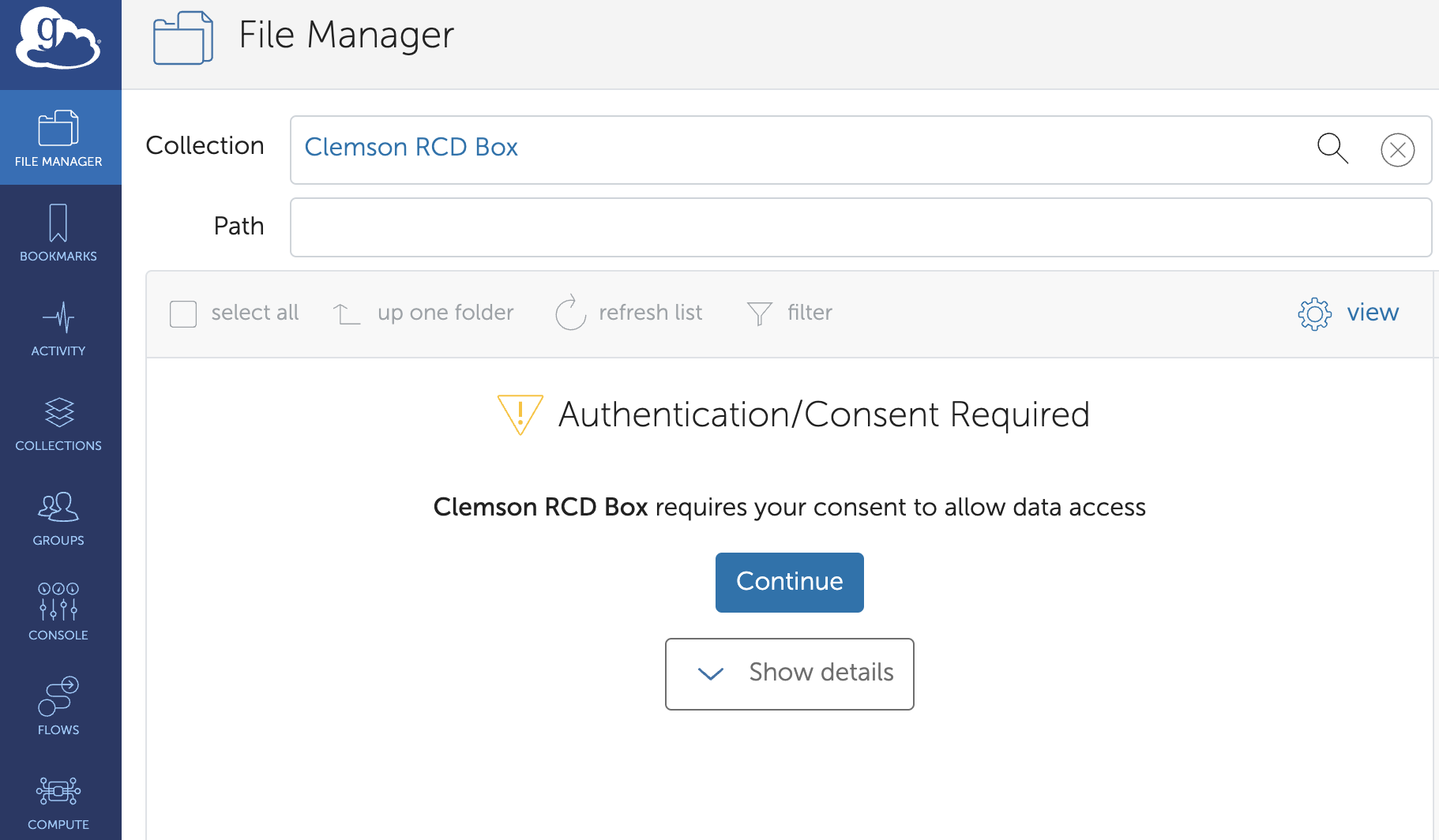
Select an identity and click on continue button.
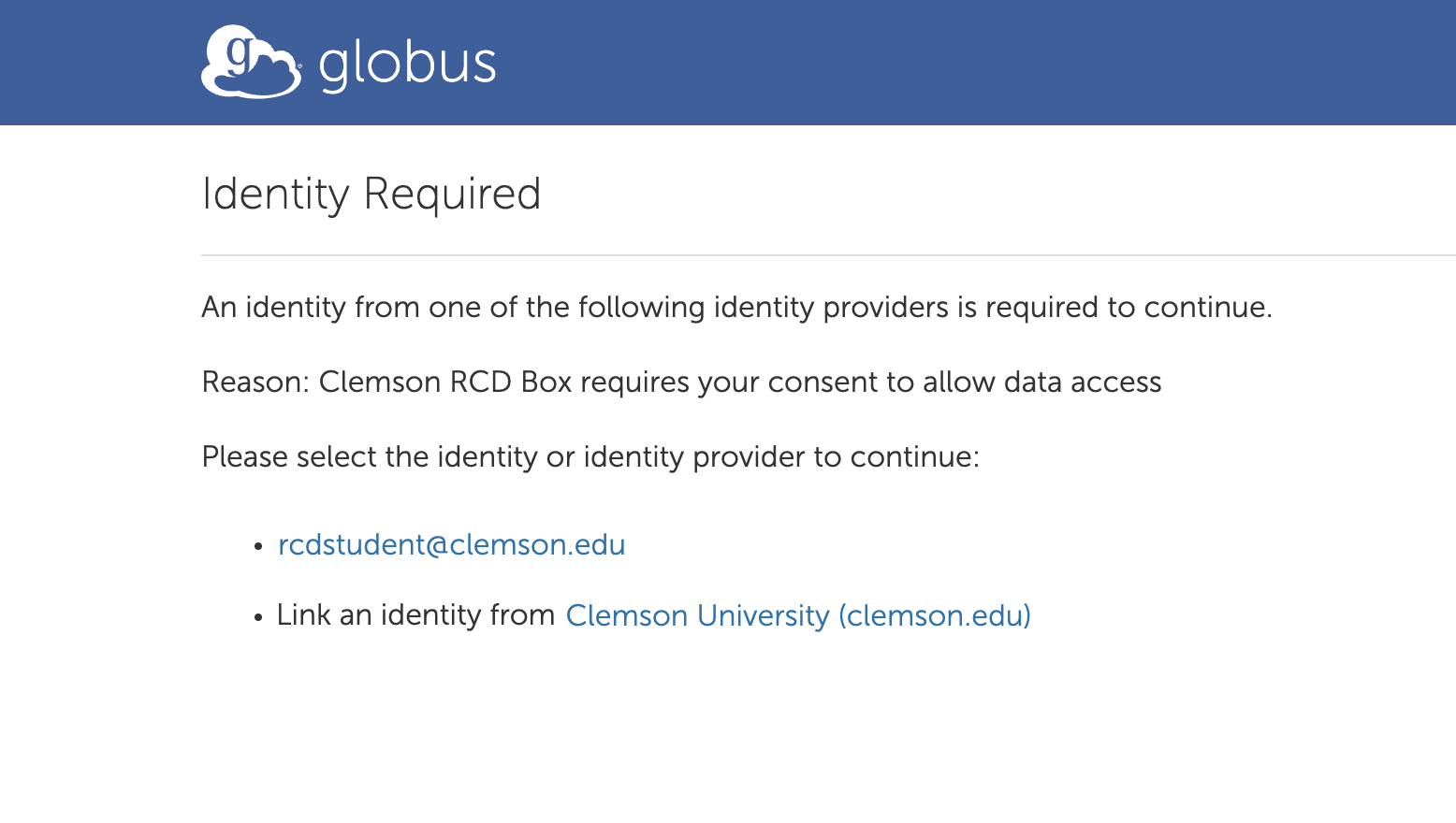
Review the permissions and click Allow button to move forward.
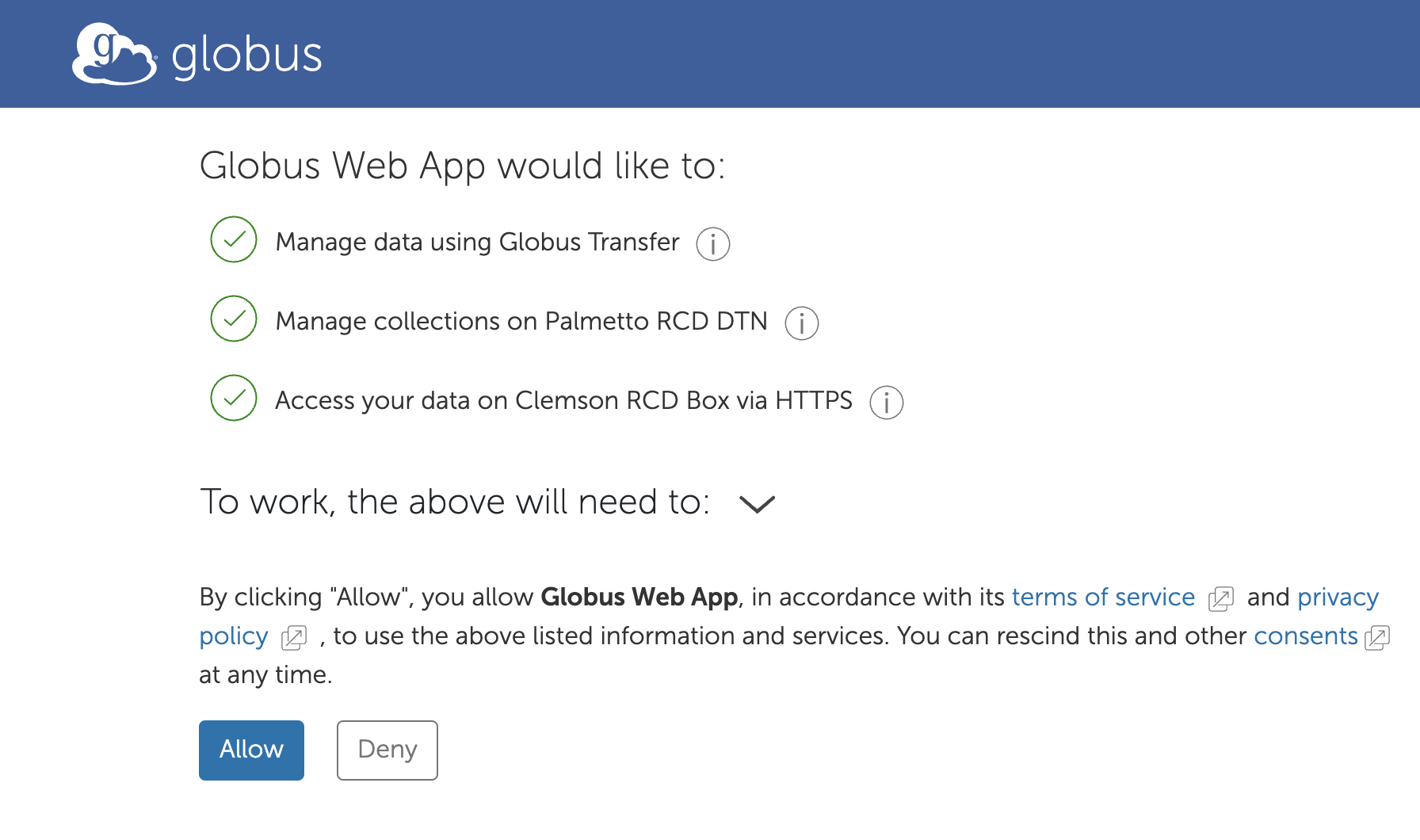
Click on continue then Credential registration page will be displayed.
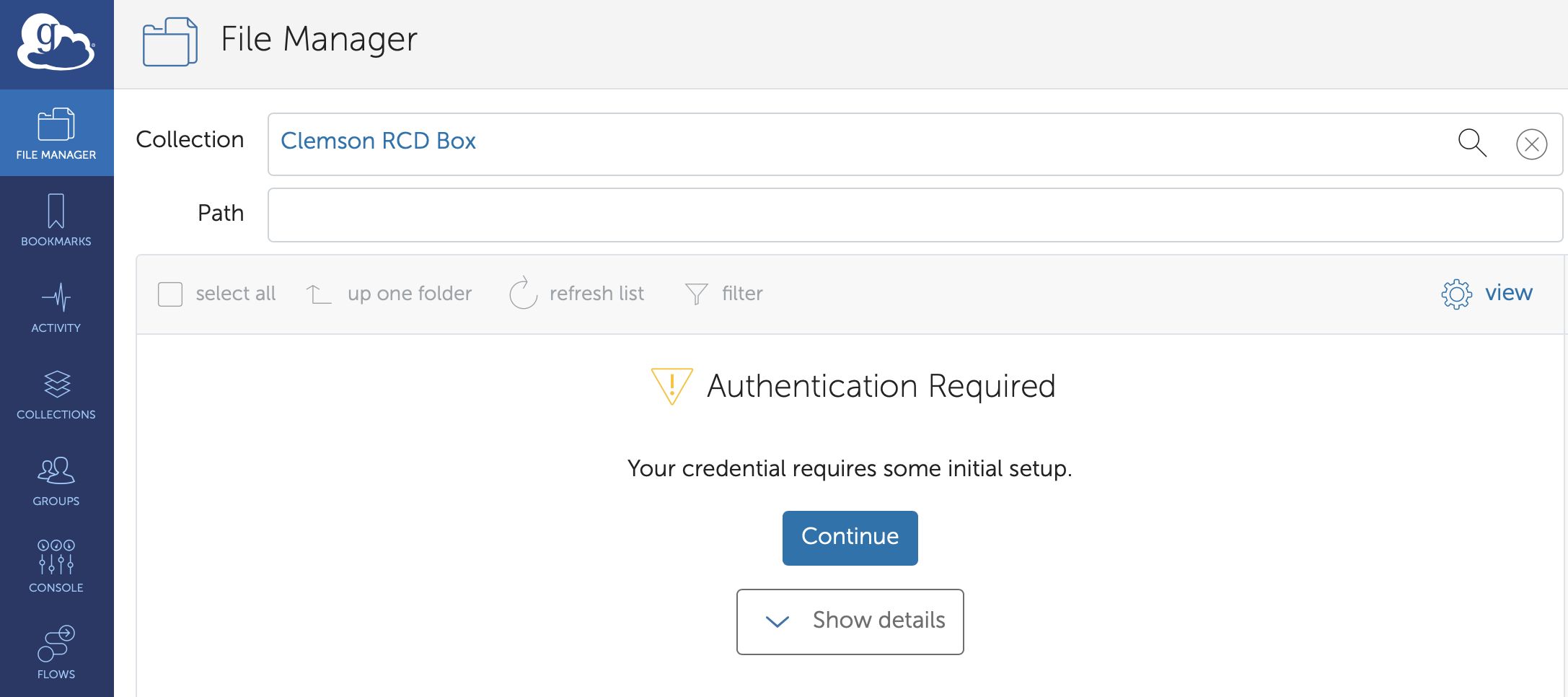
Click on continue then Box authentication page will be displayed.
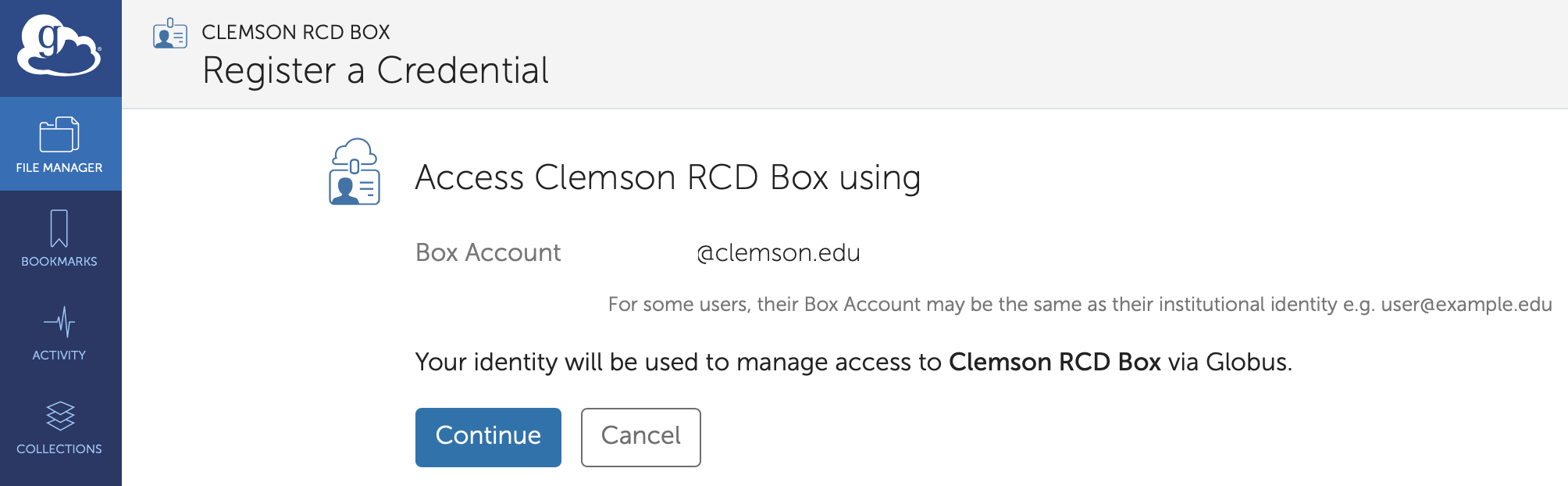
Login to grant access to the Box.

Click on Grant access to Box.
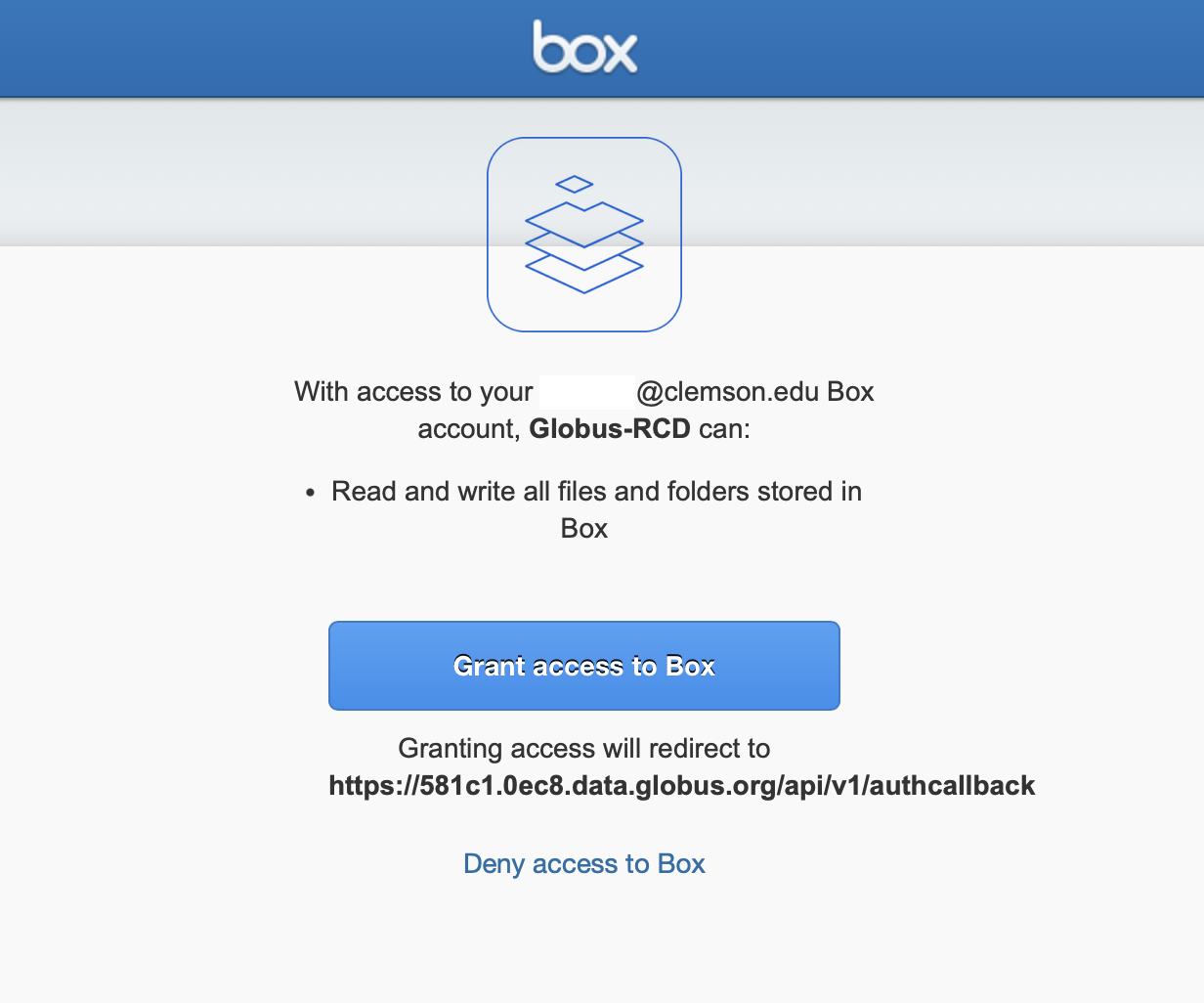
Now, you can access the Clemson RCD Box collection. You'll find all Box files in the listing, including your personal items and those shared with you. This setup allows you to transfer data to and from Box easily!
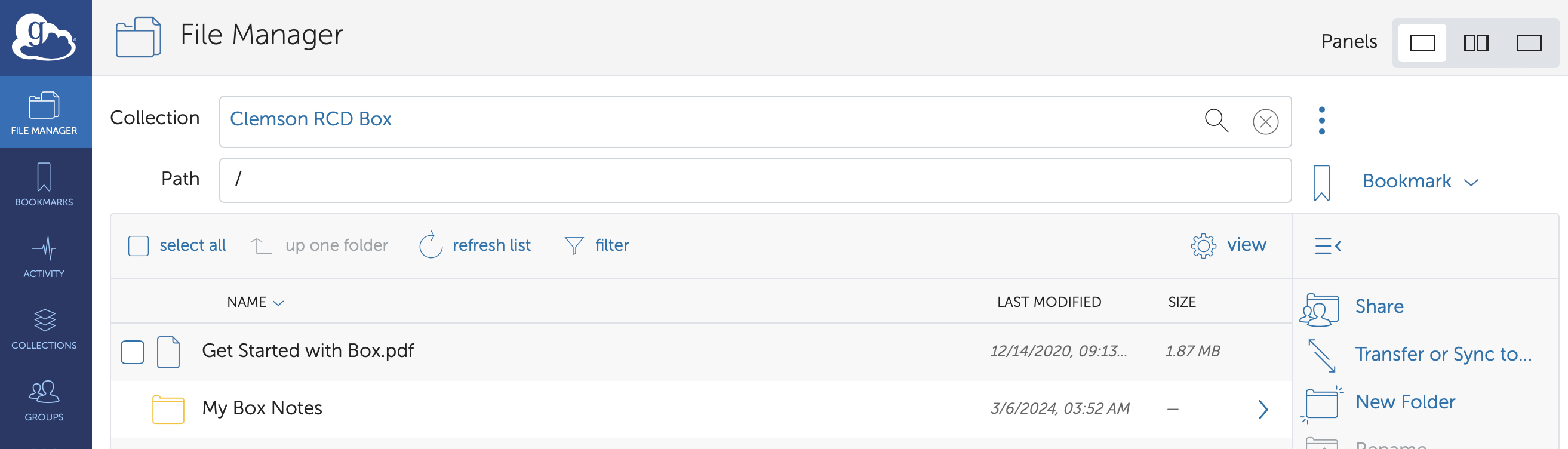
The Box API applies rate limiting, which may result in connection resets appearing in the transfer log, depending on the transfer's nature and the volume of files. These resets will not stop the transfer because Globus will retry the connection until the transfer is complete.