Getting Started with Globus
Globus Accounts
You must have a Globus account to use their services.
If you do not already have one, you can visit the Globus app to create an account.
Select Clemson University on the organizational login screen to take advantage of single sign on.
Globus Collections
Globus works by transferring files between collections. The data transfer nodes provide a collection for data stored on Palmetto. The collection is named Clemson RCD Data Transfer.
Search for Clemson RCD to locate the collection.
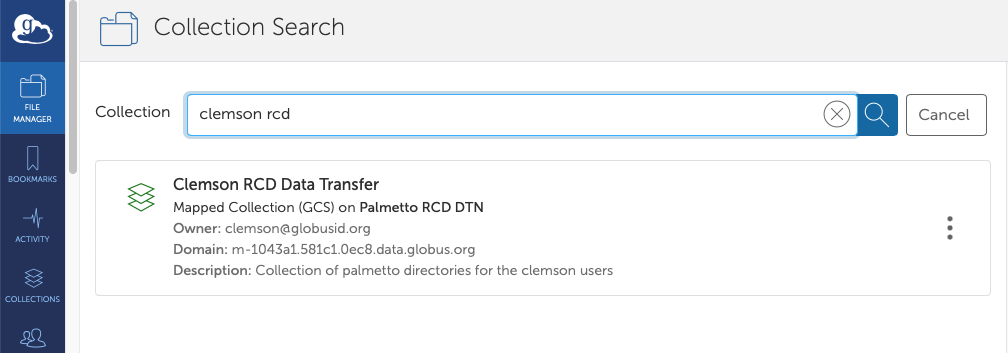
Installing Globus Connect Personal
To transfer files between your local computer and Palmetto, you must install the Globus Connect Personal utility and create a collection for your local file system. Below is a list of instructions by platform for installing the utility:
- How to Install Globus Connect Personal for Mac OS X
- How to Install Globus Connect Personal for Windows
- How to Install Globus Connect Personal for Linux
Transferring Data with Globus
Before you proceed, make sure that you have already created a Globus account and installed Globus Connect Personal.
-
To begin transferring files, navigate to the Globus online transfer utility.
-
At the top left of the File Manager, search for the collection name that you selected for your local computer.
-
To the right, search for the collection name for one of the Palmetto data transfer nodes.
noteYou can copy and paste the collection names for the Palmetto data transfer nodes from the collections section above.
-
Click the Transfer or Sync button in the center of the screen to begin your transfer session.
-
You can now use the Globus interface to transfer files between your local computer and the Palmetto cluster.